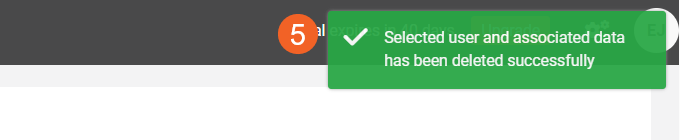How to export or delete personal data under GDPR Compliance
Any personal information that a business stores digitally needs to be properly protected and the user whose information is in question must have absolute control over it. From contact information for your staff and users to the financial information and salary details, data usage is protected by law in most parts of the world.
VIDIZMO takes people's privacy and their data protection very seriously. Therefore, we are committed to continuing to comply with data protection laws and regulations. VIDIZMO understands you need to have that video content management platform which is both compliant with all necessary applicable data protection laws and use personal data in ways that are compliant. Therefore, VIDIZMO gives you the functionality of Exporting and Deleting data so that your Portal users can always exercise the right of data portability and data erasure anytime with a few clicks.
To learn more about how VIDIZMO complies with GDPR and Data Protection Act, see: Understanding GDPR Compliance for Data Processing.
Before you start
- All registered portal users can Export or Delete their data from any VIDIZMO Portal.
- Please note that if you exercise your right to data deletion, this shall lead to a complete termination of your tenure with the platform, and you will have no access to the system henceforth.
- Upon data deletion, user profiles are anonymized for the entire platform - which includes the Account as well as all associated sub Portals.
- Ensure that you are part of a group where the GDPR Compliance Settings feature is enabled.
For more information about group permissions, refer to the article "Enable Features in the VIDIZMO Portal.**
Export Personal Data
Data portability/export is one of the fundamental data subject rights in the General Data Protection Regulation. This right allows the users to download or copy personal data easily from an VIDIZMO platform to another in a safe and secure way without affecting its usability. We ensure all your personal data and self-generated information is processed and bundled during export for absolute transparency.
- From Portal's Homepage
i. Click on your Profile Icon
ii. Click on the Manage Profile to open your profile section.
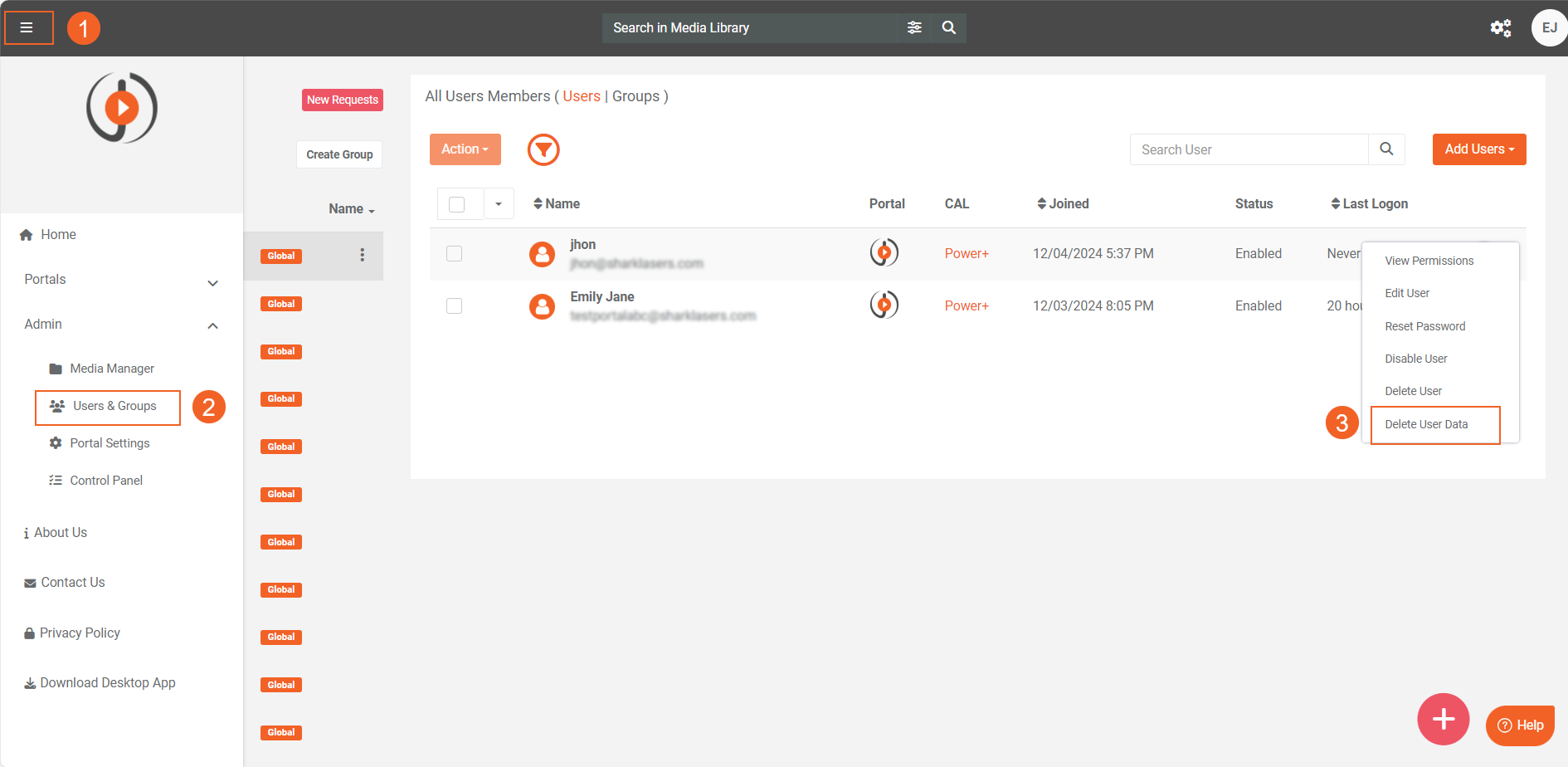
- From your Profile
i. Click on the Export button, to export your personal data.
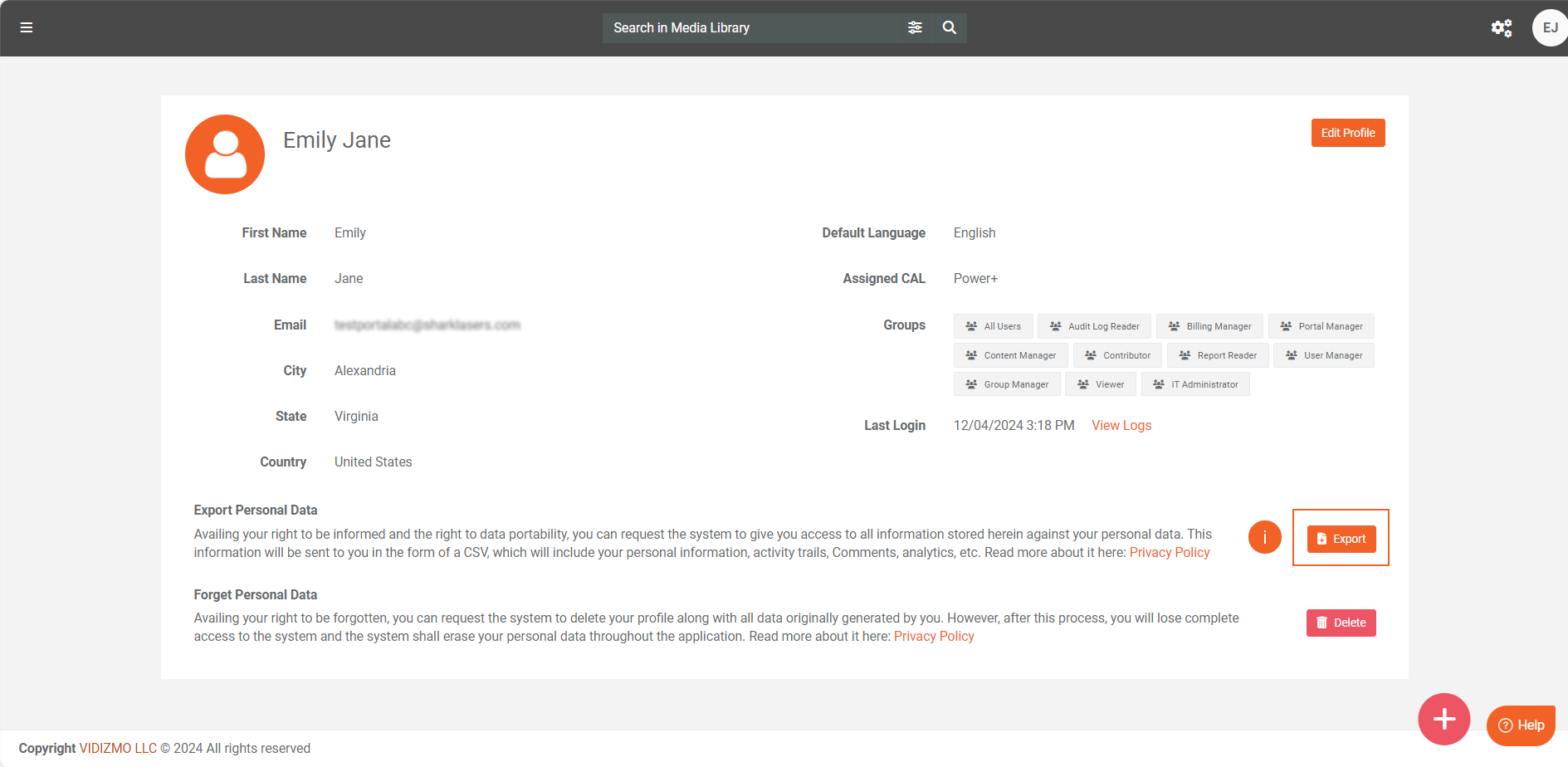
Note: The Personal Data will be sent to the registered Email address of the user. And this process can take some time depending upon the size of personal data associated with the specific user.
Delete Personal Data
The right to data deletion can be exercise in VIDIZMO Portal via the User Profile. A possible reason for exercising this right can be, the personal data is no longer necessary for the purpose which you originally collected or processed it for. This feature results in a forbiddance of access from the entire platform.
- Navigate to your Profile by clicking on the top right User Icon, as shown in the step above:
i. Click on the Delete button to delete personal data.
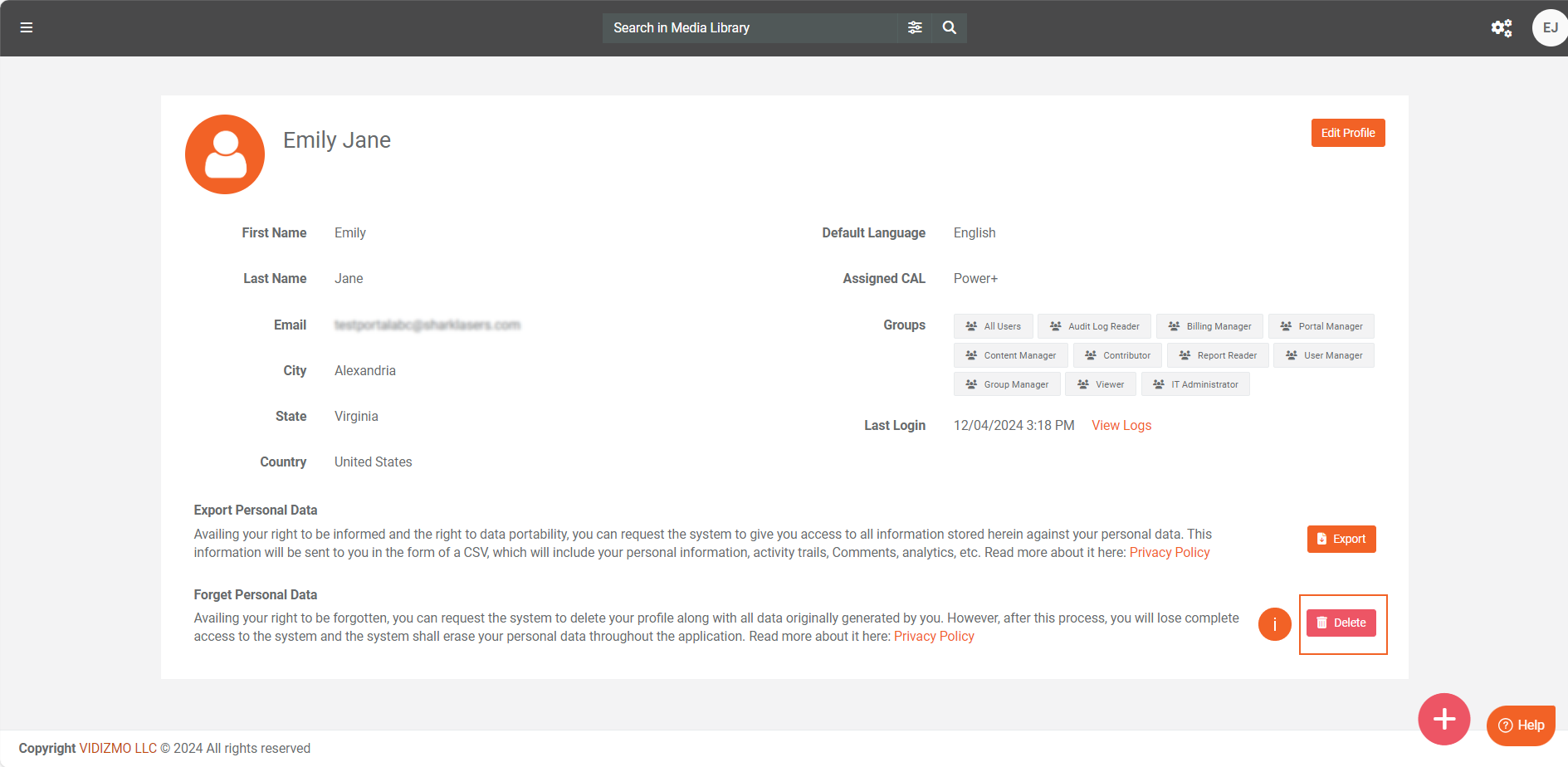
Note: After successful completion of this activity, all personal data will be deleted and the user will be logged out from the portal right away and will have no access to the platform henceforth.
Deleting Data of Another User Under GDPR Compliance
Under GDPR compliance, the ability to delete another user's data is restricted to users with appropriate permissions and access. Only users who belong to specific groups, such as the User Manager Group or Group Manager Group, and have the GDPR Compliance feature enabled for their group, are authorized to delete another user's data. Regular users, however, do not have the ability to delete data that belongs to others.
- From the account homepage, open the left navigation panel by clicking the overflow menu in the top-left corner of the screen.
- Expand the Admin section and select User and Group.
- Locate the user whose data you want to delete, click the overflow menu next to their name, and select the Delete User Data option.
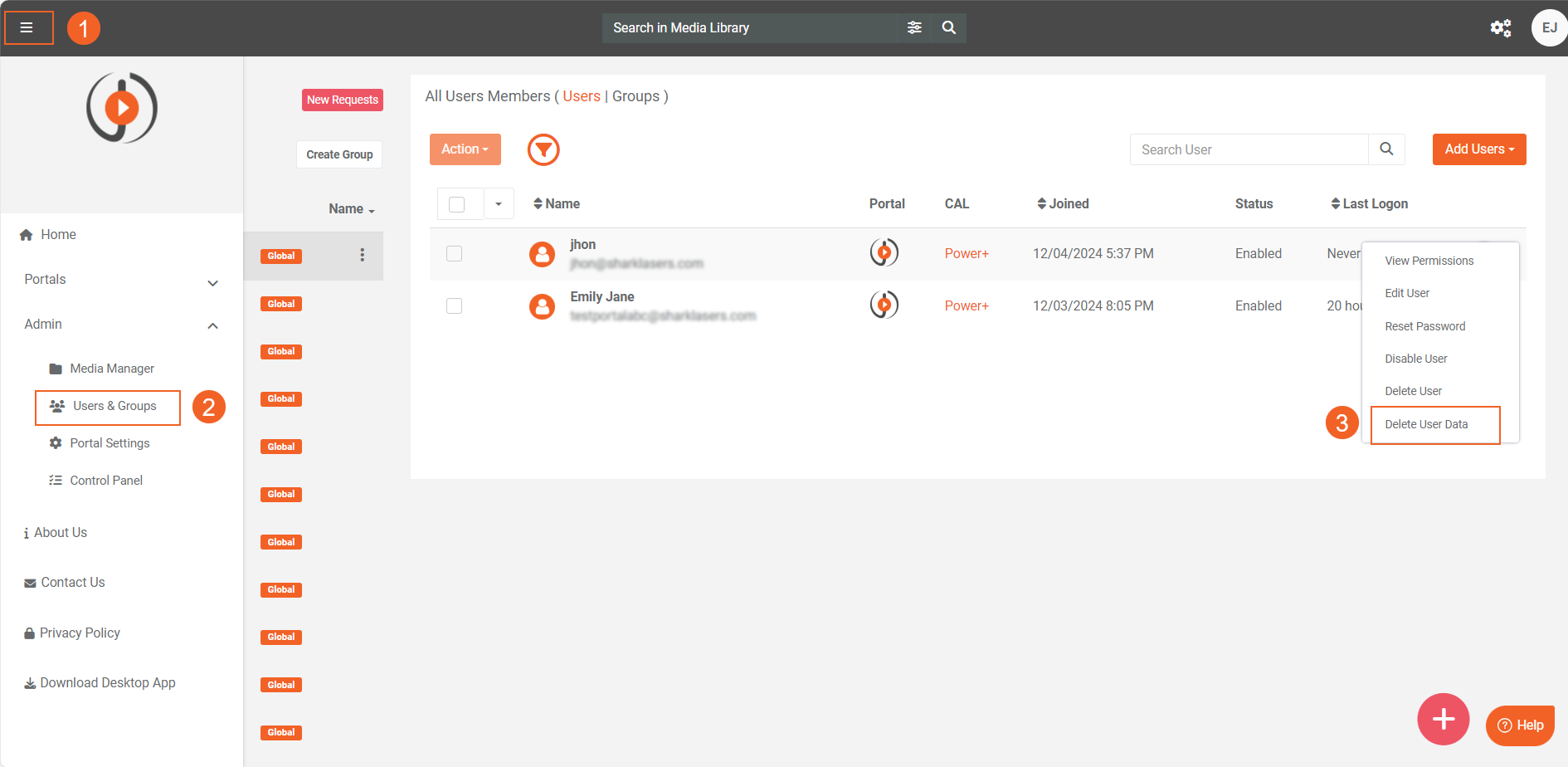
- Click Continue to proceed.
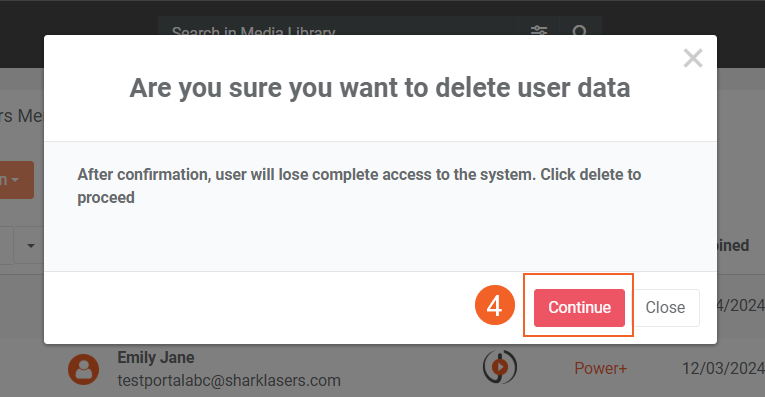
- A notification will appear "Selected user and associated data has been deleted successfully."